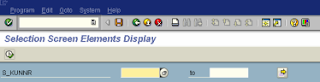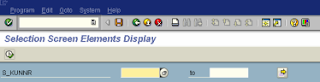• Parameters cannot have data type F. The data type F is not supported in
the Selection Screen
• To suppress the display use NO-DISPLAY option
PARAMTER P_TELNO NO-DISPLAY.
• To make a parameter a required input field, the OBLIGATORY option of the
PARAMETERS statement is used.
Example:
REPORT ztraining.
PARAMETERS: value TYPE i DEFAULT 100,
name LIKE sy-uname DEFAULT sy-uname ,
date LIKE sy-datum DEFAULT sy-datum.
• To define a checkbox for parameter input, the option AS CHECKBOX of the
PARAMETERS statement is used.
Syntax
PARAMETERS
...... AS CHECKBOX.
• To define groups of radio buttons for parameter input, the RADIOBUTTON GROUP
option of the PARAMETERS statement is used.
Syntax
PARAMETERS
...... RADIOBUTTON GROUP .
Example
PARAMETERS: yes AS CHECKBOX,
no AS CHECKBOX DEFAULT 'X'
• Selection option:
SELECT-OPTIONS Statement
SELECT-OPTIONS
FOR NO EXTENSION
OBLIGATORY
LOWER CASE
SELECT-OPTIONS allows specification of multiple values and ranges. This can only
be declared for fields within tables defined in the TABLES statement.
Example
SELECT-OPTIONS: s_kunnr FOR kna1-kunnr.